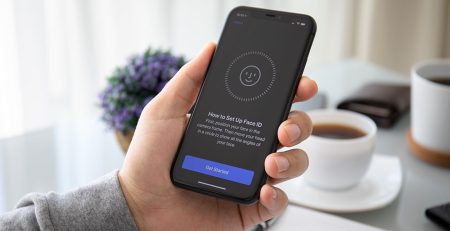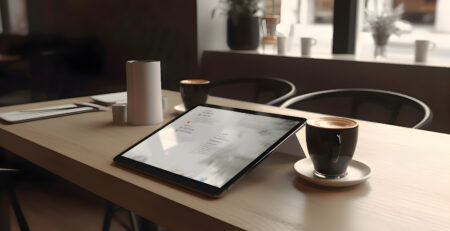9 Ways To Fix the ‘No SIM Card Installed’ Error on iPhone
Most people never think about their device’s SIM card, and why would you? It’s this tiny little piece of technology that’s hidden within the device. You don’t think about it until the day it stops working. Your SIM card is what helps you make your phone calls, send texts, and access the Internet (when there is no WI-FI available).
When it stops working, it’s like you’re cut off from the world.
Without a working SIM card, any SIM-needing device is nothing more than a glorified book holder. When you get the message “No SIM iPhone”, “Invalid SIM,” or “SIM Card Not Working”, you’re likely to be looking on Google to find the cause for it and what you can do to fix it. After all, without a smartphone, the rest of the world seems so far away… even in the next room.
What Does a SIM Card Do?
It’s important to understand what your SIM card is. SIM, which is a minute memory card, stands for subscriber identify/identification module. It’s this card that holds pertinent identifying information such as your phone number, cell phone provider, billing details, etc. It’s what gives you access to the cell phone provider’s network so that you can make and get calls and texts and use the data.
When the SIM card no longer works, or the phone doesn’t recognize it, you can’t do any of these things.
What Causes The iPhone SIM Card To Stop Working?
SIM cards are tricky to get into their tray, and handling them can be tedious. These little cards hold so much information and power. So, when the iPhone gives you an error message about the SIM, you want to know why. There are four key reasons this can happen:
- SIM card or tray is out of place
- System malfunction
- SIM card damage
- Failed software update
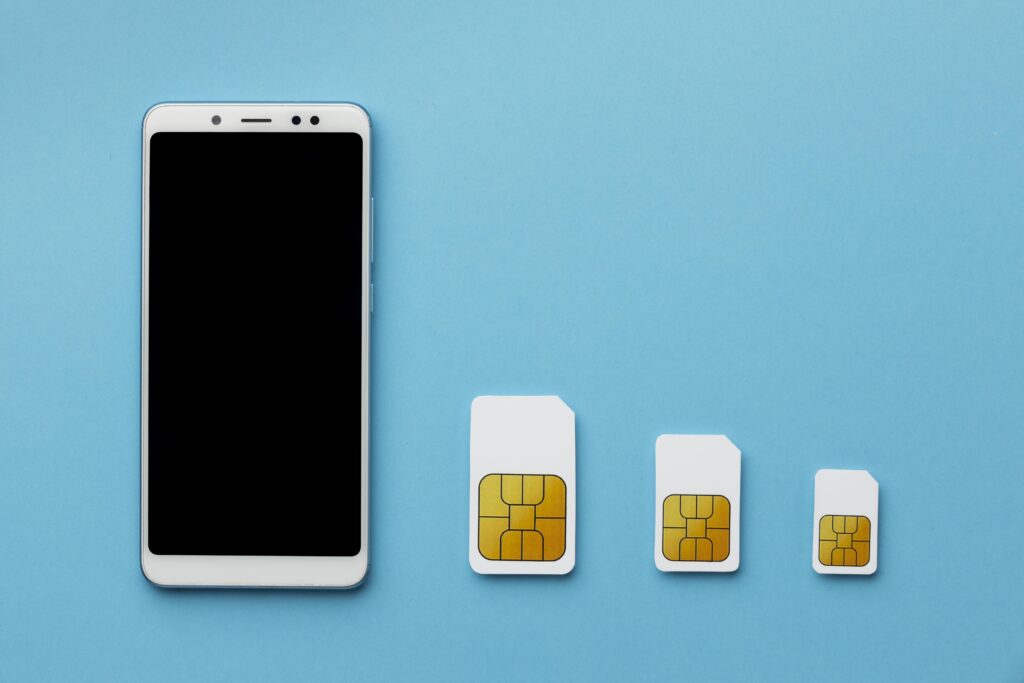
Of course, the reason why your SIM card isn’t working is not always easy to figure out, and that’s when you need to do some troubleshooting.
How Can You Fix a Non-Working SIM Card
When it comes to troubleshooting a SIM card, you want to tackle the easiest causes first. If these reasons for your SIM card won’t work, then you want to focus on the trickier reasons. What are some things you can do to get your iPhone working again?
As commonsense as this sounds, it’s possible your cell phone carrier hasn’t activated your plan or deactivated it for non-payment. Reach out to the carrier to determine what’s going on. Your cell phone number may have been temporarily or permanently disconnected, but you won’t know until you call the carrier and find out what has happened with your phone number.
One of the easiest fixes for a non-working SIM is to toggle the phone’s Airplane Mode on and off. Go to the Control Center and switch it on and off.
Another way to fix your SIM card issue is to shut the phone down and reboot it. Many things can be fixed with just a reboot. You can do a force restart or simply power it down, but it may be the only troubleshooting necessary to get the phone to recognize its SIM card.
How do you restart your phone?
- iPhoneX or iPhoneXR/XS, 11, 12, 13, or later, – Press and hold the right side buttons and volume down buttons until the Power Off slider appears. Drag the slider until the phone turns off and then restart it.
- iPhone SE, iPhone 5, iPhone 6, iPhone 7 or iPhone 8 – Press and hold the Wake/Sleep button until the Power Off slider appears on the screen. Drag the slider, then wait 30 seconds for your device to turn off, then restart it.
Your cell phone carrier can also release updates designed to improve your network connections. Without these updates, you could miss out on the latest technology your cell phone provider offers. However, there may be times when an update causes the SIM card to quit working as it should.
If you want to know if the carrier offers a new update, make sure you’re connected to WI-FI and do the following:
Go to Settings → General → About → choose Updated (if you can).
This little SIM card needs to fit snugly in the tray for your iPhone to work properly. If you dropped the phone or put the tray back in place, the SIM card may have come off to the point where it doesn’t work, or the SIM card may have been damaged.
Turn off the iPhone, take the straightened paper clip, or use the SIM tray eject tool. Insert the tool into the hole near the tray and press gently. If you’re having a hard time removing the tray, it means that the card is inserted incorrectly.
Once you get the SIM card out, look it over for possible signs of damage and use a soft cloth to wipe it off. If the card looks good, reinsert it into the tray and back into the phone.
Software glitches happen from time to time, and these glitches can affect the SIM card making it appear as if there is no SIM card in the phone. Apple quickly addresses these issues and releases updates to fix them. If your SIM card doesn’t work, check to see if Apple has released another iOS update.
How can you do it?
Settings → General → Software Update → choose Download and Install
Note: Before you download the latest version, you’ll want to back up your phone
If you’ve tried everything and still can’t get your phone to recognize the SIM card, the SIM card may be faulty. However, before you have a meltdown, use a SIM card from another phone (one with the same carrier) or visit the carrier’s store to see if they can test a SIM card there.
If the other phone recognizes the new SIM card, you can rest assured your SIM card is bad. If the problem persists, then chances are it’s the phone. There’s one more thing you can do to fix the problem before you realize you’re beating a dead horse.
If eventually the error still appears, there might be a software error in the phone’s network settings (cell data, Bluetooth, Wi-Fi, etc.). A fundamental way to address this is to reset the network settings. Keep in mind that you will lose your saved Wi-Fi passwords when you reset the network. If you don’t know any passwords, make sure to write them done for future reference.
Do the following:
Settings → General → Reset Network Settings → When asked, type in the iPhone’s Passcode → Choose Reset Network Settings once more for confirmation.
If you are still having issues with the SIM card, the last thing you can do is factory reset on the phone. But before you go this route, you should backup your iPhone. Otherwise, you will lose everything with the factory reset.
How to factory reset iPhone?
Settings → General → Reset → Erase All Content and Settings → Use Face ID to confirm your identity or type in your Passcode → hit Erase iPhone.
When All You’ve Done Fails, It’s Time For Apple
If everything you’ve done hasn’t worked, then it’s time to contact Apple Support or the nearest Apple Store. You may need to get a replacement SIM card, which can cost you a lot of money. Maybe a new iPhone is a better solution, especially if you don’t have AppleCare.
There are always problems with technology, and DIY troubleshooting doesn’t always work. If you have an iPhone you can’t use, Gadgetpickup will give you cash for your phone. We offer our customers a high trade-in value with exceptional service. Don’t let the iPhone become a bookend; let it work for you by giving you cash in your hands today.
Ready to Sell?