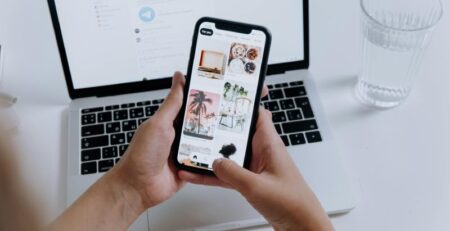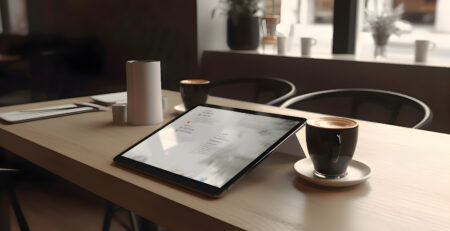Is Your iPhone Touch Screen Not Working? Let’s Fix It
Your iPhone’s touch screen is practically magic, with every tap and swipe an instant action. So when it stops responding, it is like the whole world grinds to a halt. Maybe the screen freezes mid-scroll, lags behind your fingers, or just ignores you altogether. Whatever the issue, it’s irritating. At GadgetPickup, we get how much this messes with your day, and we’re here to help you figure out what’s wrong and how to fix it.
This guide dives into why your iPhone’s touch screen might be acting up, walks you through troubleshooting steps, and offers solutions to get you back to smooth swiping. Let’s sort this out.
What’s Going On?
Your iPhone touchscreen can fail in several ways. Some spots might not register your touch at all, or the whole screen could be dead to your fingers. Other times, it’s glitchy—picking up random taps you didn’t make or dragging behind like it’s stuck in slow motion. The problem could be anything from a software hiccup to a banged-up screen or even something as simple as a dirty display. Figuring out the cause is your first move, and luckily, a lot of these issues can be fixed without shelling out for a pricey repair.
The touch screen is a high-tech sandwich of parts. There’s a glass layer called a digitizer that senses your touch, paired with an LCD or OLED panel that shows the visuals. Then you’ve got iOS, the software brain that makes sense of your gestures. If any piece of this puzzle—hardware or software—gets out of whack, your touch screen can start acting like it’s got a mind of its own.
Why Is This Happening?
Plenty of things can throw your iPhone’s touch screen off its game. Dropping it is a big one. A fall can crack the digitizer or jiggle something loose inside, even if the screen doesn’t look shattered. Tiny cracks you can’t see might still mess things up. Water is another troublemaker. A splash or dunk can sneak into the display and wreak havoc on the electronics.
Software can be just as guilty. A wonky iOS update, a rogue app, or a system file that’s gone corrupt can make the screen freeze or lag. Running out of storage can slow your iPhone to a crawl, which sometimes affects how the screen responds. Cheap accessories, like a sketchy screen protector or a knockoff charger, can also mess with touch sensitivity. And if your iPhone’s been around the block for a few years, plain old wear and tear might be the issue.
First Things First: Easy Fixes
Before you start panicking, try a few quick fixes that don’t require a tech degree. These steps are simple and often do the trick.
Start by giving your screen a good clean. Fingerprints, grease, or a bit of grime can mess with how the screen reads your touch. Grab a microfiber cloth—the kind you’d use for glasses—and wipe the screen gently. If you’ve got a screen protector, peel it off for a second to see if it’s the problem. Some cheap ones are too thick or trap air bubbles that throw off the touch.
Next, give your iPhone a quick nap. Restarting can clear out software gremlins that are making the screen act up. Hold down the power button (or power and volume on newer models) until you see the “slide to power off” option. Swipe it, wait a moment, then hit the power button to wake it back up. If the screen’s totally unresponsive, try a hard reset: quick-press volume up, then volume down, then hold the power button until the Apple logo pops up.
Still no luck? Check for an iOS update. Apple’s always tweaking things to squash bugs, and a fresh update might fix your screen. Head to Settings, tap General, then Software Update. If there’s something new, download it over Wi-Fi with a decent battery charge. Updates can take a bit, so don’t yank the plug halfway through.

Digging Deeper: Next-Level Fixes

If those first steps didn’t do it, let’s get a bit more hands-on. These tricks target trickier software or hardware issues that might be behind your touch screen woes.
Sometimes an app is the troublemaker. If the screen only acts up in one specific app, close it out completely. Double-tap the home button (or swipe up from the bottom on newer iPhones) to pull up the app switcher, then flick the app away. Open it again to see if the problem’s still there. If it is, delete the app—press and hold its icon, hit Remove App, and confirm. You can always grab it again from the App Store later.
Not enough storage space, which can slow down your iPhone, including the touchscreen.How much space is left? Check remaining space at Settings > General > iPhone Storage. If you have little storage space left, delete old photos, videos or apps you never use. From the same menu, you can also select Offload Unused Apps to clear space without losing app data.
For stubborn software issues, a reset of all settings might help. This won’t wipe your photos or apps, but it’ll zap things like Wi-Fi passwords and wallpaper choices back to default. Go to Settings, General, then Transfer or Reset iPhone. Pick Reset, then Reset All Settings. Punch in your passcode, confirm, and give it a minute. Once it’s done, test the screen again.
Could It Be the Hardware?
If you’ve tried all the software fixes and the screen’s still acting up, you might be dealing with a hardware problem. It may be a cracked screen or water damage. Check your iPhone for cracks, dents or weird discoloration around the display. Even a small chip can mess with the digitizer.
A drop can knock a display connector loose inside the phone, even if everything looks fine on the outside. In case you have a tiny screwdriver and wish to take the chance, you can open it up to check out the connector. However, please note – this is going to void your warranty and it is not for the faint of heart. Most folks are better off leaving this to the pros.
Water damage is sneaky. It might not show up right away but can get worse over time. If your iPhone took a swim, shut it down ASAP and pop off any case or accessories. Stick it in a bag of rice or silica gel for a day to suck out moisture. This old trick doesn’t always work, though, so you might still need a repair shop.
Sell Your iPhone to GadgetPickup
Maybe the touch screen fix is looking too pricey, or you’re just ready to move on to a shiny new phone. If that’s the case, GadgetPickup can help you turn that glitchy iPhone into cash, no matter how busted the screen is. We make selling your device super easy, and we’ll give you a fair price even if it’s acting weird.
Check GadgetPickup website to sell your iPhone, pick your iPhone model and answer a few quick questions about its condition to get an instant quote. Be straight about the damage so the offer’s accurate. Do you like the price? We’ll send you a free prepaid shipping label.
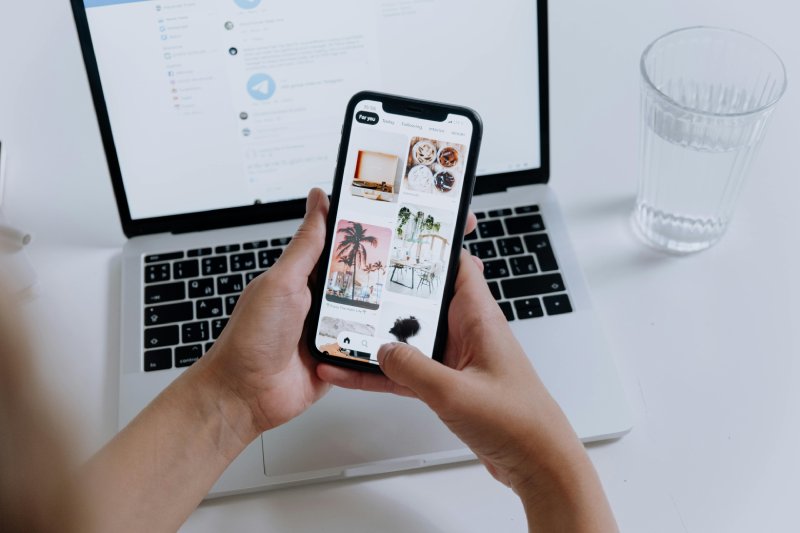
Bring your iPhone in the mail, and once we check it out, we’ll send your payment fast—usually through PayPal, bank transfer, or whatever works for you.
Selling to us isn’t just about the money. It’s also a win for the planet. We refurbish or recycle every device we can, keeping e-waste out of landfills and giving your old iPhone a new purpose. Is your screen cracked, water damaged, or is your touchscreen completely broken? Doesn’t matter—we’ll take it off your hands and put some cash in your pocket. Use it toward a new phone or whatever else you’ve got your eye on.