How to Get Your OnePlus Phone Ready to Sell
So, you’re ready to part ways with your OnePlus phone. Maybe you want to buy the latest OnePlus 13, or you just want some extra cash to reat yourself. OnePlus devices with their stylish designs and lightning-fast performance can still get you a great price, whether it’s the shiny OnePlus 12 or the older Nord. Here’s the deal: you can’t just toss it online and hope for the best. Prepping your phone the right way makes it more appealing, keeps your personal info safe, and puts more money in your pocket.
This guide’s packed with everything you need to prepare your OnePlus phone for selling, from saving your memories to wiping it clean. If you want a no-fuss option, I’ll show you why GadgetPickup’s trade-in service is a game-changer.
Why Bother Prepping Your Phone?
Let’s get real for a second. Selling a OnePlus phone without prep is like trying to sell a bike with a flat tire—it’s not going to go far. Taking the time to get it ready does three big things: it bumps up the price you can ask for, keeps your data out of the wrong hands, and makes the whole process smoother. I heard about someone who skipped the factory reset and had a buyer digging through their old emails. Talk about awkward. A clean, well-prepped phone screams “this was taken care of,” and that’s a signal buyers love, whether it’s a random person online or a pro trade-in service like GadgetPickup. GadgetPickup, by the way, is picky about condition in a good way—they’ll reward you with a better offer if your OnePlus looks and runs like a champ.
Prepping also saves you from headaches down the line. Imagine selling your phone only to realize your Google account is still linked, locking the buyer out. Not only is that embarrassing, but it can delay your payout. A little effort upfront makes all the difference, and it’s not as hard as it sounds.
Save Your Memories First
Before you even think about erasing your phone, you’ve got to save your stuff. Those goofy selfies, your work contacts, that note with your grocery list—they’re all worth keeping. OnePlus makes backing up pretty painless, which is a relief. My go-to is the OnePlus Switch app. It’s a digital moving van that moves your photos, videos and apps to another phone or an SD card. If it is not already on your device, you are able to get it from the Google Play Store. Another good choice is Google Drive, which handles cloud backups of contacts, calendar events and photos. Just head to Settings, tap Accounts, and flip on the backup switch for your Google account.

If you’re extra cautious (like me after losing a folder of vacation pics), you might want to double up with both cloud and local backups. For example, use OnePlus Switch to save files to a USB drive and Google Photos for your media. Pro tip: apps like WhatsApp have their own backup settings, so check those too if you want to keep your chat history. Once you’ve backed everything up, don’t just assume it worked. Open Google Photos or OnePlus Switch on your new device and poke around to make sure your files are there. I learned this lesson when I thought my photos were safe, only to find half of them missing. Take the extra five minutes—it’s worth it.
Wipe It Clean with a Factory Reset
Here’s where things get serious. A factory reset is the key to making sure your OnePlus is a blank slate for its new owner. It wipes out all your data—photos, apps, passwords, everything—so no one can snoop through your life. Skip this, and you’re basically handing over your digital diary. You’ve got to do it carefully. If something goes wrong, you can activate Factory Reset Protection (FRP), which locks the phone if your Google account is still linked. I had a friend who dealt with this and it was a nightmare to deal with.
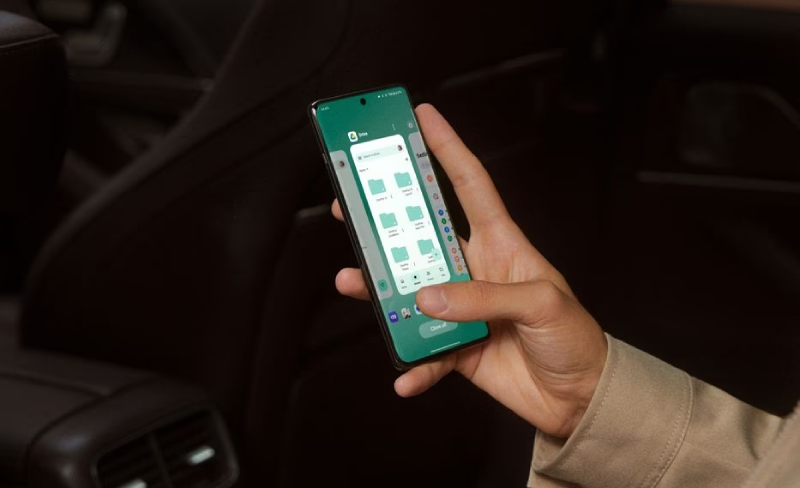
Here’s how to reset your OnePlus phone without any drama:
- Make sure your data is backed up. Once you reset, there’s no undo button.
- Open Settings and scroll down to System.
- Tap Reset Options, then pick Erase All Data (Factory Reset).
- Enter your PIN or password when asked.
- Wait a few minutes for the reset to wrap up.
Before you start, check that you’ve signed out of all accounts (more on that in a bit) to avoid FRP issues. If your phone’s running OxygenOS 14 or newer, you might need to disable extra security features like Private Safe, which can hold onto encrypted files. When the reset’s done, your phone should feel like it just came out of the box, ready for its next adventure.
Make It Sparkle
A clean phone isn’t just about looks—it’s about making buyers think, “This person took care of their stuff.” That vibe can translate into a better offer. Grab a microfiber cloth and gently wipe down the screen, back, and sides to banish fingerprints and dust. For tougher smudges, dampen the cloth with a tiny bit of water, but don’t go near harsh cleaners like alcohol—they can ruin the coating on your screen. Pay extra attention to the camera lenses and charging port. A little gunk in those spots can make the phone seem less reliable.
At the same time, inspect the phone for scratches, dents, or cracks. Be honest about any flaws when you list it for sale—buyers appreciate transparency, and it builds trust. If you’ve got a minor scratch, you might consider a cheap screen protector to tidy it up before selling. Remember to add the accessories. If you’ve still got the original charger, cable, or box, include them. I sold a OnePlus 9 last year, and tossing in the box got me an extra $20. GadgetPickup loves it when you add extras as it makes the phone more appealing to the market and they’ll often reflect that in their offer.
Log Out and Turn Off Security
You don’t want the new owner stuck at a login screen because your accounts are still tied to the phone. That’s why signing out and disabling security features is a must. Start with your Google account: go to Settings, tap Accounts, and hit Remove Account. If you’ve used a OnePlus account for cloud backups or community features, log out of that too. It’s usually under Settings, in the OnePlus Account section.
Next, turn off Google’s Find My Device. It’s great for tracking a lost phone, but it can cause a headache for the buyer if it’s still on. Head to Settings, tap Security & Lock Screen, and switch it off. While you’re there, clear out any PINs, patterns, or fingerprint settings. I once forgot to remove my fingerprint, and the buyer had to wait for me to sort it out remotely—not fun. Getting all this done ensures the phone’s ready to go for its new owner, no strings attached.

Figure Out What It’s Worth
Pricing your OnePlus phone is tricky. Set it too high, and you’ll scare off buyers; too low, and you’re leaving money on the table. The value depends on a few things: the model (a OnePlus 12R will fetch more than a OnePlus 8), storage size, and condition. A phone with 256GB and no scratches is going to do better than one with 64GB and a cracked back. To get a feel for the market, start with GadgetPickup’s trade-in tool. You plug in your phone’s details, and they give you a quote right away. It’s a solid benchmark. You can also search for marketplaces on the internet, but be cautious of listings that have prices that seem too good to be true.
For older models like the OnePlus 7 or Nord N10, expect lower offers unless they’re in mint condition. I sold a Nord last year and was surprised how much storage size mattered—128GB got way more interest than 64GB. When you set your price, think about what’s fair but competitive. GadgetPickup’s quotes are usually spot-on, and they save you the hassle of negotiating with strangers. If you’re going the private sale route, factor in the time you’ll spend dealing with lowball offers or flaky buyers.
Pick the Best Place to Sell

Where you sell your OnePlus depends on what you value most. Online marketplaces can sometimes get you a bit more cash, but you’ll be stuck creating listings, answering endless questions, and figuring out shipping. Local sales, like through a community board or friend, might be quicker, but you’re limited to who’s nearby. Then there’s the trade-in option, like GadgetPickup, which is my pick for keeping things simple. You get a quote, ship the phone for free, and get paid fast—no haggling required.
GadgetPickup’s process is smooth as butter. They check your phone, make sure everything’s as described, and send you the cash.
It’s perfect for OnePlus owners who want to avoid the stress of dealing with strangers. Whatever you choose, make sure the platform feels legit. Check reviews, read the fine print, and go with what fits your vibe.
Boost Your OnePlus Phone’s Resale Value
Getting your OnePlus phone ready to sell is all about a few key moves: save your data, wipe it clean, make it look sharp, log out of accounts, and price it right. Do that, and you’re setting yourself up for a quick sale and a nice chunk of change. GadgetPickup takes it to the next level with their easy trade-in process and fair offers, so you don’t have to stress about the details.

Whether you’re upgrading to the latest OnePlus or just clearing out old tech, now’s the perfect time to make it happen. Check GadgetPickup’s website, get your quote, and turn that phone into cash before you know it.