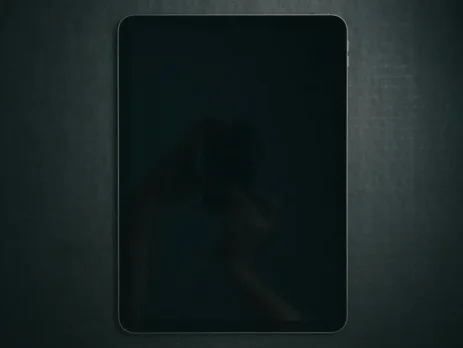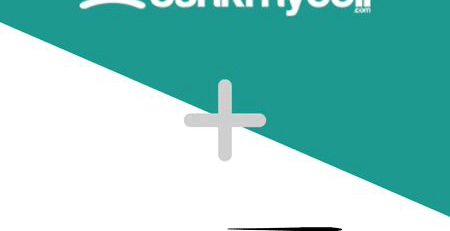How to Safely Purchase a Pre-Owned iPad: A Step-by-Step Approach
In an electronic era, iPads are a component of our daily life – they offer portability, functionality and entertainment in a single unit. Whether you are making use of it for work, pleasure or education, an iPad will enable you to boost both productivity and connectivity.
The premium price tag on a new iPad can put off many. And that’s where the idea of buying a used iPad becomes tempting. You save a lot of money while contributing to sustainability by giving a device a second life.
On the other hand, buying an iPad used is far from as effortless as buying brand new. Without warranty security and with no virgin hardware and software guarantee, due diligence is required.
A hasty purchase could result in future frustrations with malfunctioning hardware, software incompatibilities, or ownership disputes. This guide can help you throughout the process with confidence. We will cover everything from the physical condition to software integrity to help you make the correct choice.
Read about the physical state of the iPad first before diving into the technical specs. The outside can tell a lot about the way the device was treated by its previous owner.
Check for scratches, dents and cracks
- Body examination: Hold the iPad in a bright light and inspect both sides. Look for dents or large scratches on the aluminum casing that may indicate drops or rough handling.
- Impact on functionality: While minor cosmetic blemishes are common on used devices, deep dents or cracks can damage internal components and cause performance issues in the future.
Examine the screen
- Visual inspection: Look for scratches, cracks, or chips on the screen. Even small cracks can spread and require a costly screen replacement.
- Touch responsiveness: Use apps and menus to make sure the touchscreen responds to your touch across the entire surface.
- Display quality: Look for dead pixels, discoloration, or uneven brightness. A solid color background will help to identify anomalies.
Test buttons and ports
- Button functionality: Press the home button, volume controls, and power button several times to make sure they are not stuck and work properly.
- Port inspection: Check the charging port and headphone jack (if present) for debris or damage. Verify that the iPad charges properly and that audio output works with a cable.
A battery is amongst the most crucial components of a mobile device. The iPad becomes useless with a defective battery.
Understanding battery performance
- Battery lifespan: iPad batteries maintain as much as 80% of their original capacity after 1,000 full charge cycles.
- Signs of battery wear: Quick battery drain, overheating, or the device shutting down unexpectedly are all signs of battery health issues.
How to check battery health
- Battery usage reports: Go to Settings → battery to see Battery Usage Reports. iPads lack a built-in battery health feature like iPhones, but abnormal usage statistics can point to underlying problems.
- Third-Party apps: Connect the iPad to a computer and use apps like coconutBattery (for Mac users) or iMazing to see detailed battery health information.
- Seller verification: Ask the seller how the battery performed and if they had any problems. If possible, ask for documentation of battery health.
Consider the cost of replacement
- Battery replacement feasibility: Decide if you’re willing to spend the money on a battery replacement that may be expensive through Apple or potentially dangerous if attempted on your own.
- Negotiating power: Use battery issues as leverage in price negotiations.
Knowing the model and its specs helps you choose the right iPad for you without overpaying.
Identify the Exact Model
- Model number location: If it’s the iPad, see the model number at the back, or go to Settings → General → About in your iPad.
- Cross-Reference Check: Go to the Apple’s identify your iPad model page and match the model number with the proper generation and specs.
Understand the Differences Between Models
- Storage capacity: Check the internal storage (32GB, 128GB).
- Screen size and resolution: Pick the screen size that suits your needs – whether it is the small scale of the iPad Mini or the big display of the iPad Pro.
- Hardware features: Look for things like a Retina display, True Tone, or ProMotion.
Compatibility with Accessories and Software
- Apple Pencil and keyboard support: In case you intend on making use of an Apple Pencil or Smart Keyboard, be sure the iPad model supports these.
- iOS updates: Make sure the iPad can run the latest iOS version for security updates and app compatibility.
An iCloud-locked iPad (Activation Lock) is tied to the previous owner’s Apple ID and therefore useless to a new user.
Activation Lock Understanding
- Purpose of activation lock: This prevents someone from using an iPad unauthorized if it is lost or stolen.
- Implications for buyers: you can’t set it up with your Apple ID or use its features if the iPad is iCloud locked.
How to Verify iCloud Status
- During setup: When the iPad asks for the previous owner’s Apple ID and password, it’s iCloud locked.
- Check settings: Go to Settings → [User’s Name]. In case the previous user has an active Apple ID, let them sign out.
- Ask for a Factory Reset: the seller erases all content and settings and prompts them to enter their Apple ID password to remove the Activation Lock.
Protecting Yourself
- Proof of ownership: Ask the seller for proof of purchase to verify that they are the owner.
- Avoid suspicious deals: Be wary of deals that sound too good tobe true, since they may involve stolen devices.
A fully functional iPad should operate smoothly across all its features.
Connectivity
- Wi-Fi: Connect to a Wi-Fi network to test internet browsing, app downloading, and streaming.
- Cellular (if applicable): Insert a SIM card to ensure cellular data works. Check for signal strength and call capabilities.
- Bluetooth: Pair with a Bluetooth device like headphones or a keyboard to confirm functionality.
Cameras and Microphones
- Camera test: Open the Camera app to test photos and videos with front and rear cameras.
- Microphone and speakers: Record a voice memo or video to test the microphone, and playback to check speaker quality.
Audio and Touchscreen
- Speaker quality: Play music or a video at different volumes to check for distortion or crackling sounds.
- Headphone jack/port: If applicable, test with headphones to ensure audio output is clear.
- Touchscreen responsiveness: Use drawing or note-taking apps to test multi-touch gestures and screen sensitivity.
Sensors and Features
- Biometric security: Test Touch ID or Face ID by setting it up with your fingerprint or facial recognition.
- Accelerometer and gyroscope: Open apps that rely on motion detection, like games or compass apps, to verify sensor functionality.
Water damage can cause immediate and long-term issues, even if the iPad appears to function normally.
Signs of Water Exposure
- Liquid Contact Indicator (LCI): On cellular models, remove the SIM tray and use a flashlight to look for the LCI. A red or pink color indicates water exposure.
- Corrosion or discoloration: Check ports, buttons and seams for rust, corrosion or discoloration.
Risks of Water-Damaged Devices
- Short-Term effects: Immediate malfunctions in hardware components like the screen, battery, or logic board.
- Long-Term issues: Corrosion can spread over time, leading to unexpected failures and costly repairs.
Keeping the software up-to-date and unaltered is important for security and functionality.
iOS version
- Current operating system: check the iOS version at Settings -> General -> About.
- Important updates: Running the latest iOS gives you access to new features, security patches, and app compatibility.
Resetting the Device
- Factory settings: reset the iPad to factory settings and wipe out all previous data and personal information.
- Setup process: when you turn on the iPad, it should show you the “Hello” setup screen, which means it’s ready for a new user.
Jailbroken Devices
- Understanding Jailbreaking: Some users modify their iPads to bypass Apple’s restrictions, which can compromise security.
- Detecting Jailbreaks: Look for strange apps like Cydia or settings. Restore the iPad to factory settings to remove the jailbreak.
Checking the serial number can provide valuable information about the iPad’s history and legitimacy.
Check Warranty and Support Status
- Check Coverage by Apple: To check the status of your warranty and see whether your computer qualifies for AppleCare, go to Apple’s Check Coverage page. You can enter the serial number there.
- Manufacturing date: The serial number could detail the date of manufacturing, thus hinting at the age of the device.
Ensure the Device Isn’t Reported Stolen
- No public database: While there’s no definitive way to check if an iPad is stolen, buying from reputable sellers minimizes this risk.
- Seller transparency: Honest sellers should have no issue providing the serial number for verification.
Original accessories enhance the user experience and can prevent potential issues.
Chargers and Cables
- Genuine Apple accessories: Original chargers and cables are optimized for the iPad and offer less risk of electrical problems.
- Assessing condition: Check the accessories for fraying or damage that could pose a safety risk.
Original Packaging and Documentation
- Added value: Having the original box, manuals, and receipts adds credibility to the sale and can be useful for future resale.
- Proof of authenticity: Documentation can confirm the iPad’s origin and model specifications.
Make sure the price you pay is fair and reflects the iPad’s condition and market value.
Research Market Prices
- Online marketplaces: Check prices on platforms like eBay, Amazon, or Swappa for similar models in comparable conditions.
- Local listings: Look at local classifieds or social media marketplaces to estimate average prices in your area.
Assess if the Deal is Worthwhile
- Condition vs. cost: Weigh the device’s condition, age, and included accessories against the asking price.
- Room for negotiation: Use any identified issues as bargaining chips to negotiate a better price.
The right seller can make a big difference in your purchasing.
Individual Sellers vs. Retailers
- Individual sellers: Often offer lower prices but come with higher risk and typically no return policy.
- Certified refurbished retailers: Provide devices that have been professionally inspected, often with a limited warranty.
Check Seller Reviews and Ratings
- Online feedback: Read reviews or ratings if purchasing online to assess the seller’s reliability.
- References and recommendations: Personal referrals can lead to trustworthy sellers.
Secure Payment Methods
- Buyer protection: Use payment platforms that offer protection such as PayPal or credit cards.
- Avoid cash transactions: Cash has no recourse if the deal goes sour.
Making a Wise Choice When Buying a Used iPad
Buying a used iPad can be a great way to enjoy Apple’s premium tablet without the hefty price tag. It also requires caution and thoroughness. You avoid risks and disappointments by carefully inspecting the physical condition, the software and hardware functionality, and the device’s legitimacy.
Remember, the goal is finding a device that fits your price range and your requirements in performance and reliability. Ask the seller questions or request more information – transparency is key in any transaction. With some care and attention to detail, you are able to purchase a used iPad which can last you years.
Save even more by selling your old iPad to us at GadgetPickup. Trading in your device puts extra cash in your pocket too – and recycles electronics more responsibly. So you can pay for your new iPad without harming the planet by doing your part.


Secure Your Investment with Us!
Are you ready to buy a newer iPad model and save money doing it? Here at GadgetPickup, we can help make that transition easy and affordable. Sell us your old iPad and get a competitive offer that can significantly reduce the price of your next purchase. Our easy trade-in process ensures you get the best value with minimal hassle.
Visit our website and sell your pre-owned iPad. Our professional team thoroughly checks each gadget for top performance and reliability standards. Upgrade with this great opportunity at an economical range and confidently stride toward the future without any hassle by trading in your old iPad with GadgetPickup!